If you’re like me, a videographer and content creator, you know the importance of captions in your videos. They’re not just for accessibility; they add a professional touch and can be a key part of your video’s style. Today, I’m going to walk you through how to change the font for all captions in a caption track in Adobe Premiere Pro. This might seem tricky at first, but trust me, it’s easier than it looks!
Step 1: Open Your Project in Premiere Pro
First things first, let’s get your project open in Premiere Pro. If you’re new to this, just click on the Premiere Pro icon on your desktop, and once it’s open, select ‘Open Project’ to choose your file.
Step 2: Locate Your Caption Track
Got your project open? Great! Now, find the sequence that has the caption track you want to edit. The caption track is usually located in the timeline on top spot, labeled as ‘C1 Subtitle’.
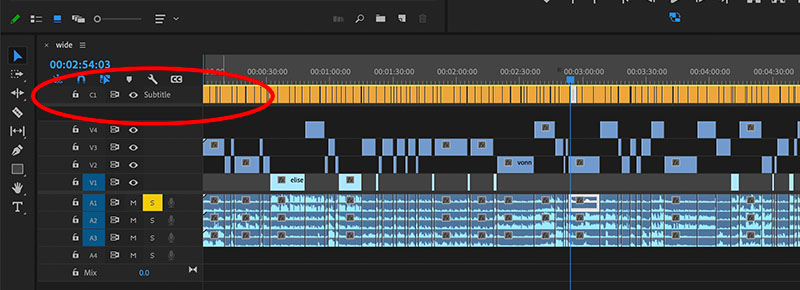
Step 3: Open the Essential graphics panel
Here’s where the fun begins. Go to the ‘Window’ menu at the top of the screen and select ‘Essential graphics’. This will open the Essential graphics panel.
Step 4: Select Your Captions
Go back to the timeline and highlight all the captions in your caption track. You can create a selection or you can use Track select forward tool [shortcut A], hold down the shift key and click at the beginning of caption track 1. This will highlight every single track. Make sure you’re not highlighting video and audio clips otherwise this technique will not work.
Step 5: Change the Font
Navigate back to Essential graphics panel and change the font, size, colour, and position to your liking. With your captions selected, they will all change. Remember, the font you choose can really set the mood for your video, so choose wisely!
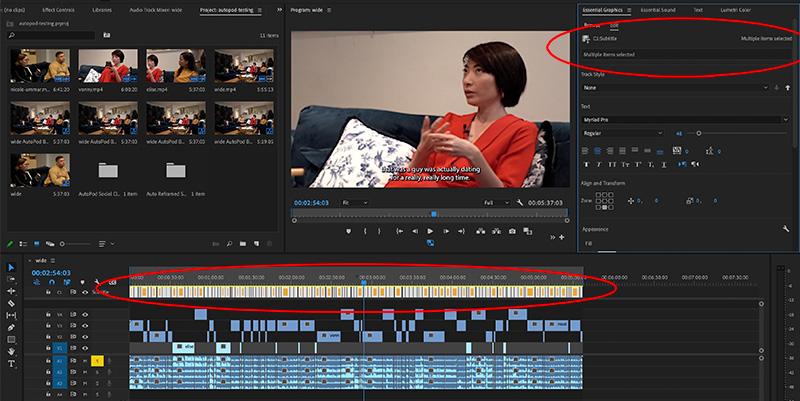
Tips
If you’re a perfectionist like me, you’ll want to fine-tune your captions. Anytime you want to make further changes, don’t forget to highlight all the captions in your timeline. Think about who is your target audience and how will people consume/watch your videos. You don’t want captions to be too big to cover up parts of the video but you also don’t want them to be too small to be readable. Adobe Premiere Pro default for accessibility is 48 on font size.
If you want to become a much faster video editor, I have published a Premiere Pro pdf guide where I uncover hidden features of Premiere Pro, practical tips and tricks for speedy workflow.
Remember, captions are more than just text on a screen; they’re an integral part of your storytelling. So, take the time to make them perfect.
Happy editing, and remember, the only limit is your creativity!
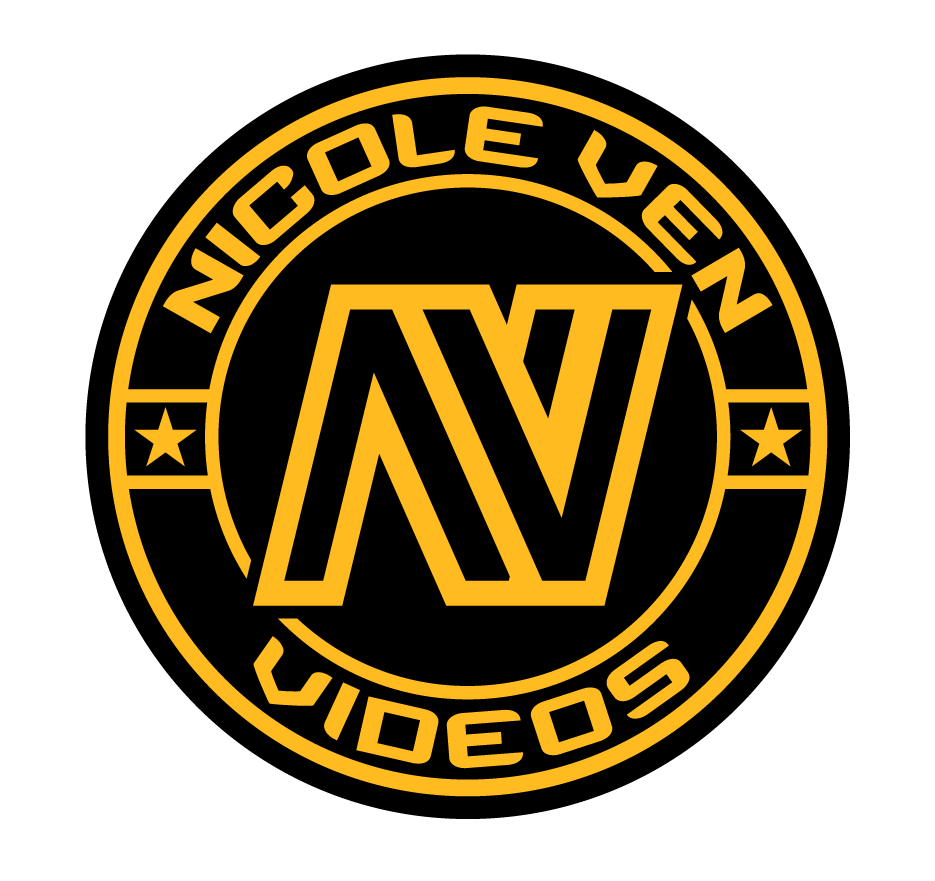

Comments are closed