In the ever-evolving world of social media, staying ahead of the curve is crucial for maintaining an effective online presence. One platform that has become a key player for professionals and businesses alike is LinkedIn. Among its many features, LinkedIn Carousels have emerged as a powerful tool for engagement. This blog post will guide you through the process of creating and sharing LinkedIn Carousels using Canva, a user-friendly design tool.
The Power of LinkedIn Carousels
LinkedIn Carousels are a unique feature that allows users to share multiple images or slides within a single post. This format is perfect for sharing statistics, infographics, or any content that benefits from a step-by-step presentation easy to consume by social media users. Carousels can significantly increase engagement, as they encourage users to click or swipe through the content. However, Linkedin decided to remove this feature. I found a way to do it anyway.
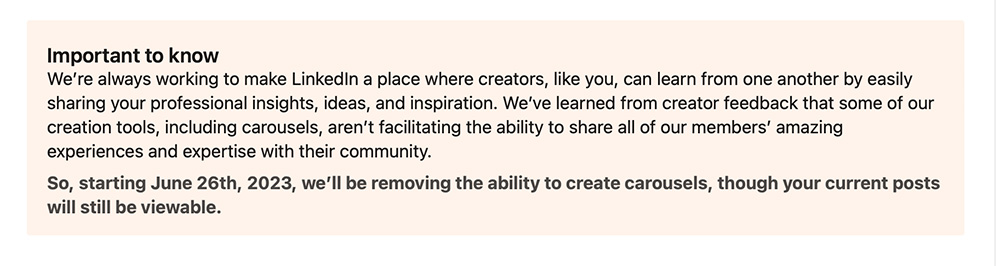
Crafting LinkedIn Carousels with Canva
Canva is an online design tool that makes creating professional-looking graphics a breeze. With its vast library of templates and intuitive interface, Canva is an excellent choice for crafting LinkedIn Carousels. Here’s a step-by-step guide on how to create a LinkedIn Carousel using Canva:
1. Create a New Design: Log into your Canva account and select “Create a new design.” Choose the “Instagram Post” option for a square format that works well for LinkedIn Carousels.
2. Design Your Slides: Canva offers a variety of templates that you can customize to fit your content. Add as many slides as you need for your Carousel.
3. Download as a PDF: Once you’re satisfied with your design, go to “File” and select “Download.” Choose “PDF” as the format and make sure to include all pages.
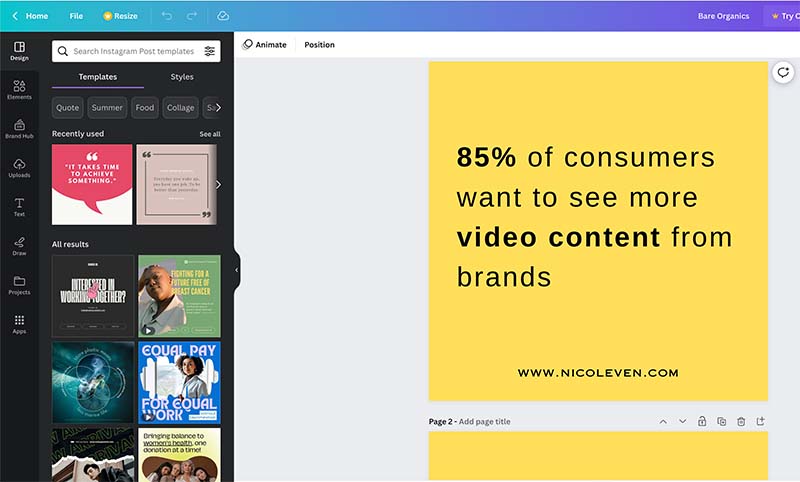
Sharing Your LinkedIn Carousel
After creating your Carousel in Canva, the next step is to share it on LinkedIn. Here’s how:
1. Start a New Post on LinkedIn: Log into your LinkedIn account and start a new post.
2. Upload as a Document: Select the “Document” option for your post. Choose the PDF file of your Carousel that you downloaded from Canva.
3. Publish Your Post: Once your Carousel is uploaded, add your caption and hit “Publish.” Your Carousel is now live on LinkedIn!
LinkedIn Carousels are a powerful tool for increasing engagement and sharing valuable content with your network. With Canva, creating professional and eye-catching Carousels is easier than ever. So why wait? Start crafting your LinkedIn Carousels today and take your social media game to the next level.
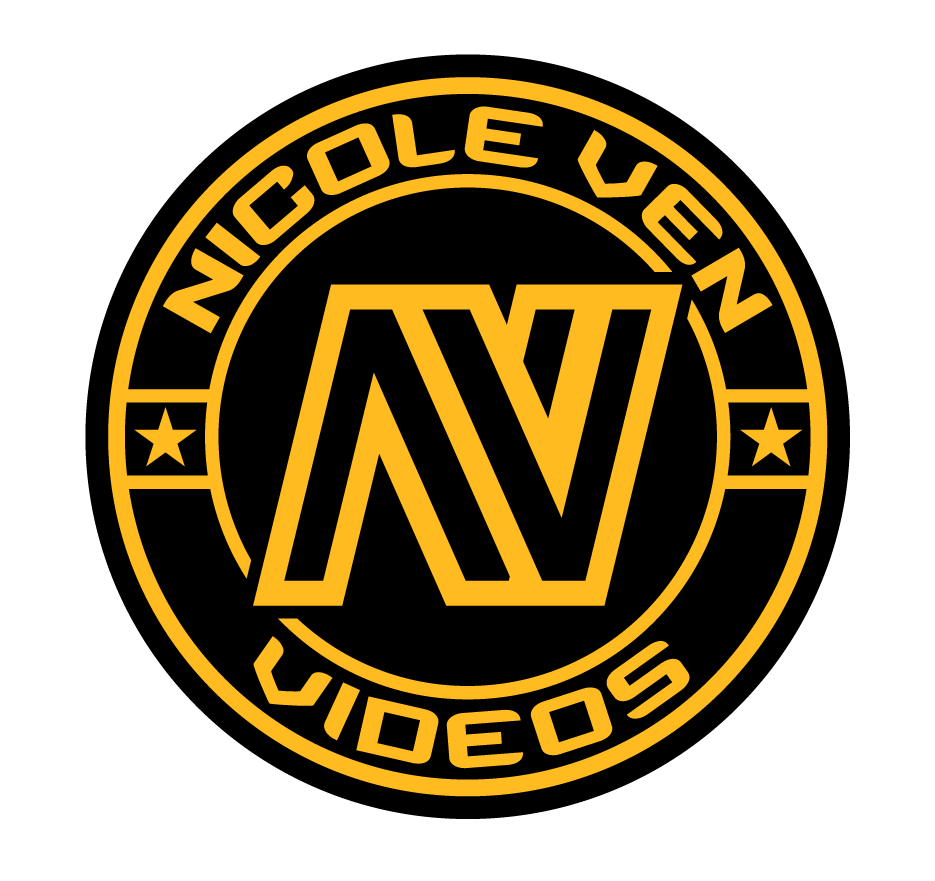
Comments are closed